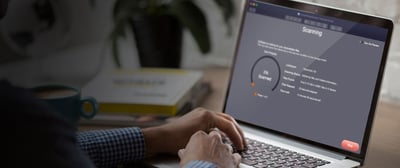-
Data Recovery
- Ransomware
-
Services
Other Services
...worth every penny. Thank you.
Marleke | September 05
-
Software & Hardware
I highly recommend Ontrack!
Litfin | March 20
-
Partners
Ontrack Partners
Technology Partners
Very efficient company
Charles Wilcox | May 04


- Data Recovery
By Device
- By Device
- Desktop Recovery
- Laptop Recovery
- External Hard Drive Recovery
- NAS Recovery
- Server Recovery
- RAID Recovery
- Tape Recovery
- Mobile/Tablet Recovery
- All Devices
By Solution
- By Solution
- Photo Recovery
- Database Recovery
- File Recovery
- Ransomware Recovery
- Virtualized System Recovery
- Microsoft Windows Recovery
- CCTV/DVR Recovery
- Remote Recovery
- All Solutions
By Industry
- Ransomware
- Services
Data Recovery
- Data Recovery
- Desktop Recovery
- External Hard Drive Recovery
- Flash/Memory Card Recovery
- RAID Recovery
- Mobile/Tablet Recovery
- File Recovery
- Ransomware Recovery
- Virtualized System Recovery
Tape Services
Data Destruction
Other Services
- Software & Hardware
Ontrack EasyRecovery
- Ontrack EasyRecovery
- EasyRecovery for Windows
- EasyRecovery for Mac
- EasyRecovery for Photo
- EasyRecovery for iPhone
Ontrack PowerControls
Data Erasure Software
- Data Erasure Software
- Drive Erase
- File Erase
- Mobile Erase
- Flash Erase
- LUN Erase
- Management Console
- Hosted Erase
- Toolkit
Data Erasure Hardware
- Partners
Ontrack Partners
Technology Partners
Technology Partners
 Great Britain | English
Great Britain | English
 Locations
Locations
 Search
Search




 Back to listing
Back to listing
 A handling error or virus attack could result in the loss of one or more important files, causing an emotional shock on a personal level and serious problems on a professional level. Here you will learn some essential tips on how to recover deleted files, photos or documents from a hard drive.
A handling error or virus attack could result in the loss of one or more important files, causing an emotional shock on a personal level and serious problems on a professional level. Here you will learn some essential tips on how to recover deleted files, photos or documents from a hard drive.
-1.png?width=75&height=65&name=Screenshot%20(9)-1.png)