While SSDs are more durable and reliable than HDDs, they certainly aren’t infallible. Unfortunately, detecting that your SSD is approaching the end of its lifespan isn’t easy, mainly due to the lack of moving parts that mean that it won’t start whirring, clicking or obviously overheating. Nevertheless, there are indicators to watch out for, including:
- Active operations may operate slowly or frequently crash
- User prompts to repair the file system
- Your computer crashing while booting up, but working ok after several reboots
- The SSD will not operate except to perform read-only functions
In an ideal world, users will spot that their SSD is on its way out and will back up their data before this happens. However, the reality is that many SSDs fail with no obvious warning, leaving users wondering if their data has gone for good.
Data loss on SSDs can occur due to physical damage to the flash chips and how data is logically stored on them. This can happen because of failures like damage to printed circuit boards or connectors, power surges/failures, component failure and data corruption after firmware updates. Our own 2015 survey discovered that around 30% of respondents had experienced an issue with their SSDs and of that 30%, over half (61%) needed SSD recovery.
Complications of SSD data recovery
While there are many benefits of choosing SSDs, many users fail to consider one important thing – how easily you can recover your data in the event of a problem. The reality is that traditional data recovery methods just don’t work on SSDs, and this is something that could have serious consequences for your information. However, this doesn’t mean that it is impossible to get your data back.
Here are the top 5 SSD recovery issues that make recovering from SSDs much more complex than traditional HDDs.
1. Proprietary design and architecture
The desire for higher, faster performance, more capacity and lower costs means that the design of SSD continues to evolve rapidly in order to meet customer expectations. For each new design, the configuration and layout of the data, and the way that it is accessed change. What this means is that the data layout needs to be mapped for each new design before recovery can be attempted, adding an extra step, time and cost to the process.
2. Poor design or insufficient testing
Testing is a crucial step in the development of any technology, including SSDs. Testing an SSD illustrates its limits, as well as how and under what conditions its performance may degrade. Without testing, any data stored on SSDs may be susceptible to corruption. For example, in an unplanned power outage, the SSD has just milliseconds to save the data to the correct location. If this isn’t taken into account during design and testing, the SSD may become corrupted, or data may be lost. In this instance, this is usually the data in files that were being accessed at the time of the power outage.
3. Encryption
Encryption is an effective technique for protecting data against cyber threats, but it also makes it much harder to recover. This is because encryption means that the raw data can’t be read, and so it can’t be reconstructed into the correct layout. Experts compare recovering encrypted data to trying to complete a jigsaw puzzle where all the pieces are the same shape and colour. Businesses need to decide whether encryption is a priority, knowing that in the event of SSD failure, they’ll need a recovery specialist who has the tools needed to put their data back together again.
4. Embedded SSDs
On most tablets and smartphones, the memory, controller and associated electronics are mounted on the same circuit board as all of the other electronic components. Embedded SSDs may be much more durable and able to withstand harsh environments more reliably than HDDs. However, embedding also makes things like fault isolation and repair much more complex than it is on removable SSDs.
5. Many manufacturers and designs
One of the greatest challenges of SSDs is that there are a huge number of manufacturers – more than 500 in fact. There are also countless designs. The trouble with this is that, as we know, each design needs to be mapped before recovery can begin. There are no shortcuts, nor are there ever likely to be as manufacturers are understandably keen to keep their layouts under wraps and away from the prying eyes of their many competitors.
What about TRIM?
TRIM is an Advanced Technology Attachment (ATA) command that is often enabled by default on most SSD devices. TRIM enables an operating system to inform the SSD which data blocks can be erased because they are no longer in use. and can improve the performance and life of the storage, which is why many users choose it. However, because it’s down to the OS to send the TRIM command, trimming typically doesn’t happen after a power failure, software error, file system corruption or many other common causes of data loss. This means that it may still be possible for a data recovery professional to circumvent TRIM and save your data.
It is worth keeping in mind though that the operation of TRIM does make data recovery from SSDs more challenging for purely logical recovery types such as Deleted Data or reformat and reinstall cases.
Find out more about SSD lifespan.
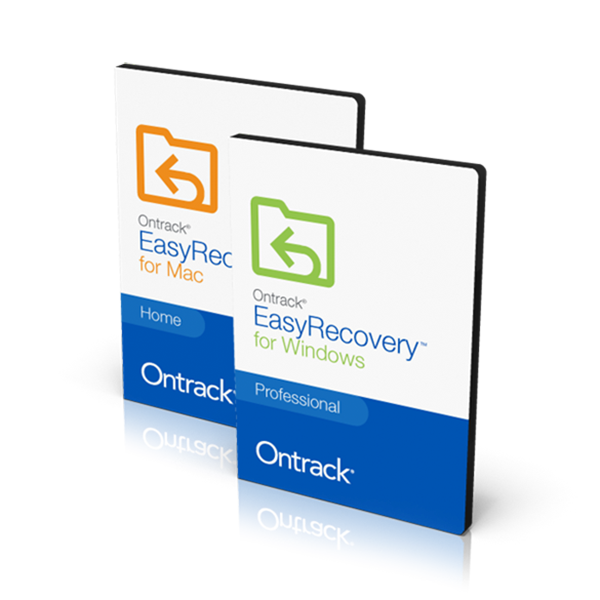 Using software to recovery lost SSD data
Using software to recovery lost SSD data
Ontrack EasyRecovery is capable of retrieving any type of data stored on an SSD. The data recovery algorithm scans the SSD thoroughly and identifies the data to be recovered. It searches all the sectors on the SSD and identifies the sectors that are marked for overwriting.
Once the data is located, the software generates a preview and shows it to the user for confirmation. As soon as you confirm and click Recover, the data is retrieved and saved at a location designated by you.


 Great Britain | English
Great Britain | English
 Locations
Locations
 Search
Search




 Back to listing
Back to listing
 SSDs, or solid-state drives, are a new generation of storage devices that perform the same function as a hard drive, but where data is stored on interconnected flash memory chips that retain the data even when there’s no power.
SSDs, or solid-state drives, are a new generation of storage devices that perform the same function as a hard drive, but where data is stored on interconnected flash memory chips that retain the data even when there’s no power.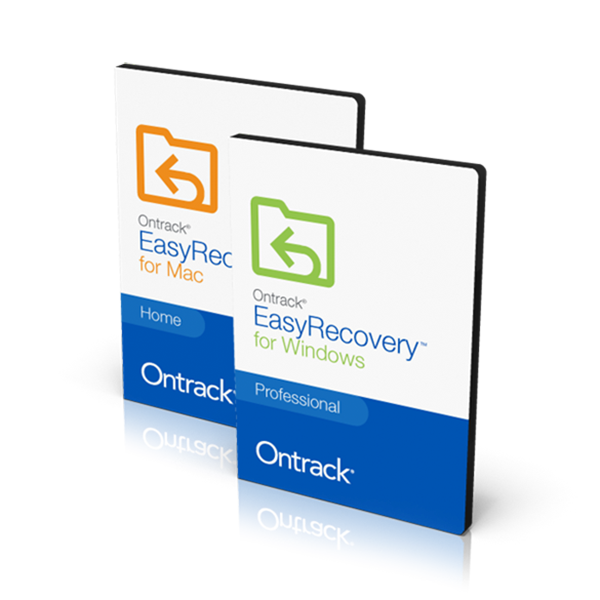 Using software to recovery lost SSD data
Using software to recovery lost SSD data




